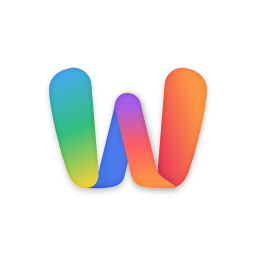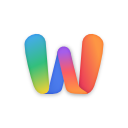FAQ
Für App-Nutzer
Die Android App erfordert mindestens Android 8.0 und die iOS App erfordert mindestens iOS 15.2.
Die Android App findest du wie gewohnt bei Google Play und die iOS App im Apple App Store.
Für WSC-Webseiten Betreiber
- Gehe zunächst in dein ACP unter Paket installieren und suche dort nach „WSC-Connect“. Installiere dann die neuste Version des Plugins.
- Registriere dich nun auf wsc-connect.com und klicke im Anschluss oben auf „Registriere deine WSC-App“
- Im zweiten Schritt wirst du gebeten alle nötigen App-Daten zu hinterlegen
- App-ID und App-Secret werden später automatisch generiert, hier musst du nichts eintragen
- Besonders wichtig sind URL und API-URL. Die API-URL findest du im ACP unter Optionen -> WSC-Connect in der Beschreibung der App-ID. (den schließenden Slash („/“) lässt du am besten weg.
- Wichtig: Bei der URL handelt es sich um die URL der Hauptinstallation (des Cores) - beim ersten Start der App wird automatisch die Loginseite aufgerufen. Bitte stell sicher, dass die Loginseite erreichbar ist, wenn du (/index.php?login/) hinter deine URL einfügst.
- Im nächsten Schritt wird deine App-ID samt App-Secret angezeigt
- Diese hinterlegst du nun im ACP unter Optionen -> WSC-Connect
- Fertig: Deine App kannst du nun unter wsc-connect.com unter „Meine Apps“ verwalten
- Jetzt kannst du die neue App öffnen und deine Webseite unter „Apps“ suchen. Stell sicher, dass mindestens Version 2.0.1 von der App installiert, ist
- Nach einem Klick auf deine App kannst du dich mit den Logindaten deiner Seite einloggen.
- Du wirst danach direkt zur Startseite weitergeleitet und erhältst ab sofort Push-Benachrichtigungen direkt auf dein Smartphone
Wenn du WSC-Connect früher bereits genutzt hast und auf die neue App umsteigen möchtest, gehst du wie folgt vor:
- Registriere dich auf wsc-connect.com und klicke im Anschluss oben auf „Apps“.
- Klicke oben den Button „Bestehende App verbinden“.
- Gib deine Logindaten aus dem alten Dashboard ein (E-Mail-Adresse und App-Secret) und wähle im Anschluss eine passende Kategorie.
- Nach dem Klick auf „Jetzt verbinden“ ist deine alte App mit dem neuen Dashboard verbunden
- Im Anschluss wirst du zum App-Formular weitergeleitet. Hier kannst du die Daten prüfen und bei Bedarf bearbeiten.
- Die neue App erfordert zwingend ein App-Logo, optimal im Format 265x265 Pixel. Lade dieses bitte hoch und klicke auf Absenden.
- Gehe nun in dein ACP und stell sicher, dass das „WSC-Connect“-Plugin auf die neuste Version aktualisiert wurde.
- Jetzt kannst du die neue App öffnen und deine Webseite unter „Apps“ suchen. Stell sicher, dass mindestens Version 2.0.1 von der App installiert ist.
- Nach einem Klick auf deine App kannst du dich mit den Logindaten deiner Seite einloggen. Du wirst danach direkt zur Startseite weitergeleitet und erhältst ab sofort Push-Benachrichtigungen direkt auf dein Smartphone.
- Öffne auf wsc-connect.com „Meine Apps“, gehe mit der Maus über die gewünschte App und klicke das Bearbeiten-Symbol
- Oben rechts findest du den Button „Push-Nachrichten“, wo du alle manuell versendeten Pushes siehst.
- Klicke nun oben rechts auf Neue Push-Nachricht verschicken
- Hier kannst du Titel und Inhalt für den Push hinterlegen.
- Nach dem Klick auf „verschicken“ wird der Push direkt an alle verbundenen Smartphones geschickt
Das Plugin zur Verbindung mit deiner WoltLab Suite befindet sich im WoltLab Plugin-Store.
Es wird mindestens Version 5.5.11 des WoltLab Suite Core benötigt, um das Plugin zu installieren. Natürlich ist das Plugin auch mit der neuen Version 6.0 kompatibel.